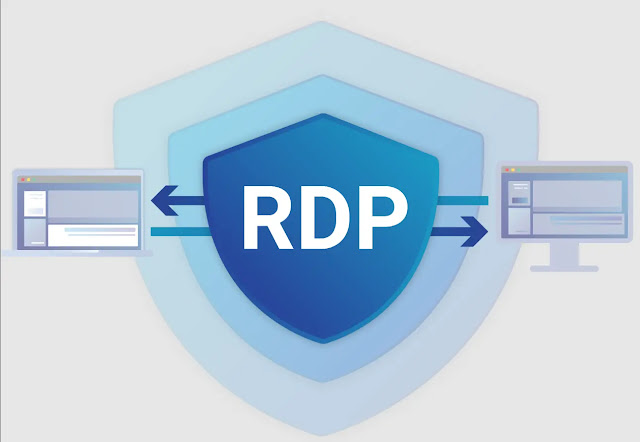RDP for Beginners: A Step-by-Step Guide
Introduction:
Remote Desktop Protocol (RDP) is a powerful technology that enables users to access and control a remote computer or server over a network connection. Whether you're a business professional needing to work from home, an IT administrator managing a network, or a casual user looking to access your home computer from a different location, understanding RDP can greatly enhance your productivity and efficiency. In this comprehensive guide, we will delve into the ins and outs of RDP, exploring its features, benefits, security considerations, and best practices.
What is RDP?
Remote Desktop Protocol (RDP) is a proprietary protocol developed by Microsoft that allows users to remotely access and control a Windows-based computer or server. It provides a graphical user interface (GUI) so that users can interact with the remote system as if they were physically present at the machine. RDP operates over a network connection and can be used within a local area network (LAN) or across the internet.
Benefits of RDP:
RDP offers several advantages for individuals and organizations:
a. Remote access: RDP enables users to access their desktops, applications, and files from anywhere with an internet connection, providing flexibility and mobility.
b. Collaboration: RDP allows multiple users to connect to the same remote machine simultaneously, facilitating collaboration and remote support.
c. Virtualization: RDP is widely used in virtualized environments, where multiple virtual machines can be accessed and managed from a central location.
d. Enhanced security: RDP supports encryption and authentication protocols, providing secure access to remote systems. It also enables administrators to control user access rights and permissions.
Setting up and using RDP:
To use RDP, you need a Windows-based computer or server with the appropriate version of Windows and RDP capabilities. Here are the general steps to set up and use RDP:
a. Enable RDP on the remote computer: Configure the remote computer to allow RDP connections and specify user access permissions.
b. Connect to the remote computer: From your local machine, use an RDP client software or the built-in Remote Desktop Connection tool in Windows to establish a connection to the remote computer using its IP address or hostname.
c. Authentication and session control: Enter the necessary credentials to authenticate and gain access to the remote system. Once connected, you can control the remote desktop, run applications, transfer files, and more.
Security considerations:
While RDP offers convenience and flexibility, it is essential to implement proper security measures to protect your systems and data:
a. Strong passwords: Ensure that all user accounts have strong, unique passwords to prevent unauthorized access.
b. Network security: Utilize firewalls, virtual private networks (VPNs), and other network security measures to secure the RDP connection.
c. Two-factor authentication (2FA): Enable 2FA for RDP to add an extra layer of security by requiring a second form of authentication, such as a mobile app or hardware token.
d. Regular updates: Keep your operating system, RDP client, and server up to date with the latest security patches and updates.
Best practices for RDP usage:
To optimize your RDP experience and ensure smooth and secure remote access, consider the following best practices:
a. Limit user access: Only grant RDP access to authorized users who need it for their work or specific tasks.
b. Monitor and log RDP activity: Implement logging and monitoring tools to track RDP connections and detect any suspicious activity.
c. Enable session timeouts: Set session timeout limits to automatically disconnect idle RDP sessions, reducing the risk of unauthorized access.
d. Regular backups: Perform regular backups of critical data and system configurations to mitigate the impact of any potential security incidents.
Conclusion:
Remote Desktop Protocol (RDP) is a valuable technology that enables efficient remote access and control of Windows-based computers and servers. By understanding its features, benefits, security considerations, and best practices, users can harness the power of RDP to enhance productivity, collaboration, and flexibility while maintaining a strong security posture. With proper implementation and adherence to recommended practices, RDP can be a reliable and secure solution for remote computing needs.