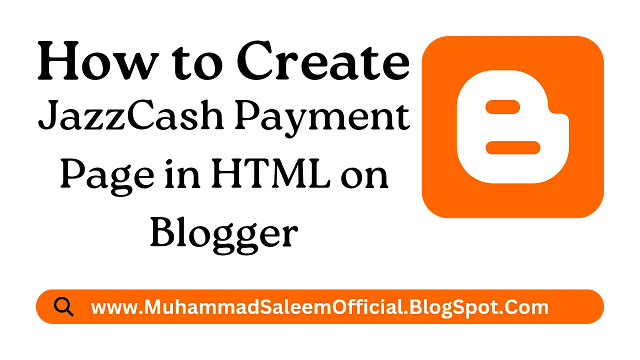
To create a JazzCash payment page in HTML on Blogger, you'll need to follow these steps:
1. Sign in to your Blogger account and select the blog where you want to add the payment page.
2. Go to the "Pages" section and click on the "New Page" button.
3. Choose "Blank Page" as the type of page you want to create.
4. Give your payment page a title, such as "Payment" or "Donate".
5. Switch to HTML mode by clicking on the HTML icon in the editor.
6. Copy and paste the following code into the HTML editor:
<form action="https://merchant.jazzcash.com.pk/PaymentGateway/TransactionInitiate" method="post">7. Replace "YOUR MERCHANT ID" with the ID assigned to your business by JazzCash.
<input type="hidden" name="MerchantId" value="YOUR MERCHANT ID">
<input type="hidden" name="MerchantRefId" value="UNIQUE REFERENCE NUMBER">
<input type="hidden" name="Amount" value="AMOUNT">
<input type="hidden" name="ReturnUrl" value="RETURN URL">
<input type="hidden" name="CancelUrl" value="CANCEL URL">
<input type="submit" value="Pay with JazzCash">
</form>
8. Replace "UNIQUE REFERENCE NUMBER" with a unique reference number for each transaction, such as an order number or invoice number.
9. Replace "AMOUNT" with the amount you want to charge for your service.
10. Replace "RETURN URL" with the URL where the customer will be redirected after a successful transaction.
11. Replace "CANCEL URL" with the URL where the customer will be redirected if they cancel the transaction.
12. Save the changes to your payment page.
13. You can now access your payment page and test the JazzCash button by clicking on it.
Note: This is just a basic example and you may want to customize the payment form to fit your needs. Before using this code, make sure you have registered as a JazzCash merchant and obtained a Merchant ID. You may also need to obtain SSL certificates for your website and make other security-related changes to ensure a secure payment process.


